- Marketing Nation
- :
- Products
- :
- Product Discussions
- :
- Re: Creating form with two fields in one row and o...
Re: Creating form with two fields in one row and one field in another row
- Subscribe to RSS Feed
- Mark Topic as New
- Mark Topic as Read
- Float this Topic for Current User
- Bookmark
- Subscribe
- Printer Friendly Page
- Mark as New
- Bookmark
- Subscribe
- Mute
- Subscribe to RSS Feed
- Permalink
- Report Inappropriate Content
Re: Creating form with two fields in one row and one field in another row
This is completely not true!
I'm not sure what I'm missing here, but you really just need to use the form editor to re-position the fields, here's a screenshot of how it's done.
- Mark as New
- Bookmark
- Subscribe
- Mute
- Subscribe to RSS Feed
- Permalink
- Report Inappropriate Content
Re: Creating form with two fields in one row and one field in another row
That's what I thought when the support team told me we can't put 2 in a row. If this orange arrow doesn't mean to put 2 fields in a row, then it's very misleading. Do you happen to have a screenshot of LP with a form that has 2 fields in a row? I'd love to see what'd be the difference between mine and yours...
- Mark as New
- Bookmark
- Subscribe
- Mute
- Subscribe to RSS Feed
- Permalink
- Report Inappropriate Content
Re: Creating form with two fields in one row and one field in another row
Hi josh,
the problem with this feature is that it does not work correctly on responsive design. You have to hard code the field width so that the fieled on the second row appears as large as the combination of the 2 others, and this will work only on the larger screens (desktop, tablet in landscape mode) and break rapidly. You have no real control. Hard coding field width suis not really good responsive practice ![]()
Greg
- Mark as New
- Bookmark
- Subscribe
- Mute
- Subscribe to RSS Feed
- Permalink
- Report Inappropriate Content
Re: Creating form with two fields in one row and one field in another row
I found something interesting this morning.
I created another LP with different template (which is pretty much blank), and voila, the form renders as is on the Form Builder.
Here's the new LP I created. https://info.attivio.com/ServiceNow_Trial_Request_Internal.html
I can't tell the difference between the other one and this one... Hope someone has some insights!
- Mark as New
- Bookmark
- Subscribe
- Mute
- Subscribe to RSS Feed
- Permalink
- Report Inappropriate Content
Re: Creating form with two fields in one row and one field in another row
Hi Kanako,
In your first LP, there's a CSS block on the template between lines 81 and 196 that's manipulating the layout. In your second LP, there's no such setup.
- Mark as New
- Bookmark
- Subscribe
- Mute
- Subscribe to RSS Feed
- Permalink
- Report Inappropriate Content
Re: Creating form with two fields in one row and one field in another row
Hey Jonathan,
This is indeed possible, it's just that Marketo's native CSS doesn't really provide a good shell for anything responsive when you drag and drop the columns using the editor. Generally, I'll override the native form styles to get my form to behave responsively by ditching the fixed width styles and replacing them with fluid widths (100% instead of 150px). There's a bit of CSS work to do, you'll need to make the form.mktoForm, .mktoFormRow, .mktoFormCol, .mktoFieldWrap, and .mktoField (inputs) all 100% wide in the CSS to get the fields to stretch/shrink along with the changing width of the container. I'd be happy to put together a basic CSS file to outline that if it'd be helpful.
The obstacle:
1) Writing CSS for a specific field is rarely the correct route -- in this case if you wrote something special for First and Last Name but then in the future wanted to do another line of 2-col fields you'd have to go in and edit the code.
2) All form rows and columns use the same classes so when you make a change to one, they all change -- this means you either get "all 2-col" or "all 1-col" fields in your form.
3) Marketo forms could use a lot of help in terms of being responsive and come chock-o-block with styles that most folks want to delete (by running some kinds script to remove the class names) but which can be overwritten with CSS if you know where to look.
The approach:
One of the little-used elements in Marketo Forms is the fieldset element - it can be added when you click the [+] to add a new field to your form, you'll see the "Rich Text" and "Fieldset" option. The fieldset is basically another container that you can add fields into (drag-and-drop for placement). It comes with a few styles of it's own that'll need to be hidden along with a <legend> (the fieldset's "label") that can be used to describe the functionality inside the editor (i.e. "All fields inside this fieldset will show up as 2-col") but hidden from the final render [so it serves as a "hint" to users and is obvious to anyone unfamiliar with the setup].
Because the fieldset is a "parent" element (it wraps your fields) you can use CSS selectors to style fields inside a fieldset differently than fields that are not in a fieldset, here's a quick example of what that'd look like:
/* full width inputs on the form */
form.mktoForm input[type=text] { width:100% !important; }
/* 1/2 width inputs INSIDE a fieldset at tablet -screens and up */
@media screen and (min-width:768px) {
form.mktoForm fieldset input[type=text] { width:50% !important; }
}The rule on line 2 makes the "text" fields 100% wide (1-column). The rule on lines 5-7 rely on a media query that starts at 768px (tablet size) and will make "text" fields inside a fieldset 50% wide instead.
The takeaway:
Using a fieldset is a way to "split" the styles for your fields into two sets, one INSIDE a fieldset and another OUTSIDE (default). You'll always want to make sure that the rules for the fields inside a fieldset follow (come after) the default rules for the fields outside a fieldset in your CSS.
---------------------------------------
If you can share a link to an LP with this form setup on it, I'd be happy to tinker with some basic CSS and share that here, it looks like there are a lot of folks who could use a solution like this. It looks like beyond the 2-col setup, there are some issues with the form labels -- I'd guess that has something to do with a fixed size for those elements, but I can also help iron that piece out if you're able to share a link.
Let me know if you've got any questions on this, Im happy to help build out a CSS solution to help support the community, I'd just need to be able to see your HTML/CSS to write up a solution.
- « Previous
-
- 1
- 2
- Next »

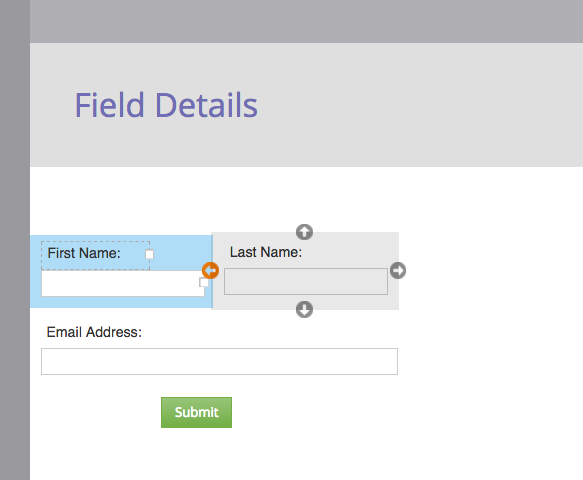
.png)