- Marketing Nation
- :
- Products
- :
- Blogs
- :
- Marketo Whisperer Blogs
- :
- Sending a Post Birthday Message
Sending a Post Birthday Message
- Subscribe to RSS Feed
- Mark as New
- Mark as Read
- Bookmark
- Subscribe
- Printer Friendly Page
- Report Inappropriate Content
- Mark as New
- Bookmark
- Subscribe
- Mute
- Subscribe to RSS Feed
- Permalink
- Report Inappropriate Content
Here is how you can send a post-birthday messages to a person. The following example uses the Date of Birth field which is automatically created when a new Marketo instance is created. It is automatically mapped to the SFDC Contact Birthdate field when Marketo is integrated with SFDC. The field type is “date.”
You have to set up two smart campaigns since the lead token, {{lead.Date of Birth}}, can only be used in a trigger campaign.
Step 1. Create a batch campaign with campaign is requested in the Smart List
Step 2. Configure Wait Step in the Flow
- Add token {{lead.Date of Birth}}. Remember a token can only be used in a trigger campaign. Choosing "Plus" will make the wait step end after the date in the token. Choosing "Minus" will make the wait step end before the date in the token.
- Remember to click "Use next anniversary date"
- Set time for when you want the wait step to end. This will be the time the email will be sent out.
Step 3. Add Send Email to Flow
Step 4. Activate
Step 5. Next create a batch campaign with a request campaign in the flow step.
Step 6. Set Smart List
Step 7.Request the first campaign in the Flow
Step 8. Run the campaign
Instructions to send a birthday message.
- Tags:
- birthday
You must be a registered user to add a comment. If you've already registered, sign in. Otherwise, register and sign in.

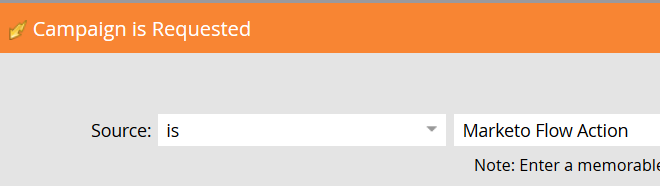
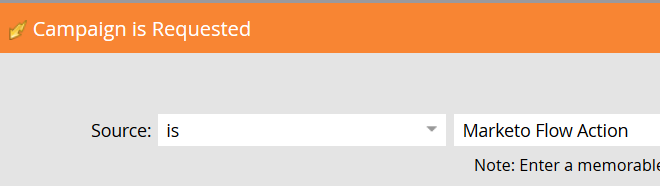
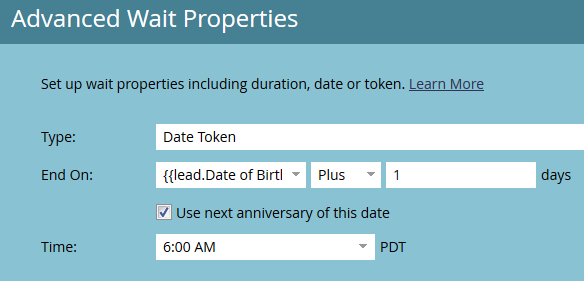
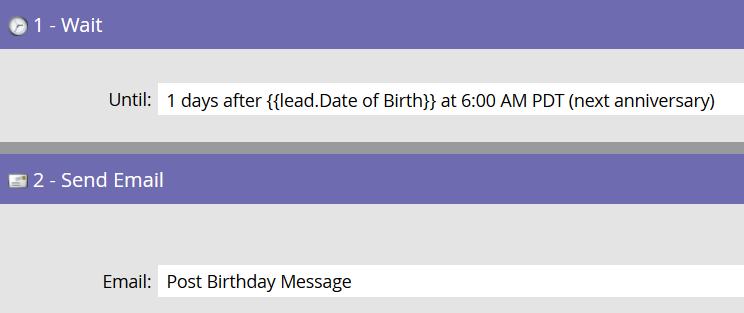
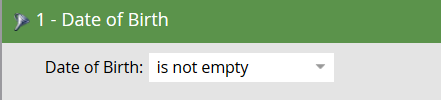
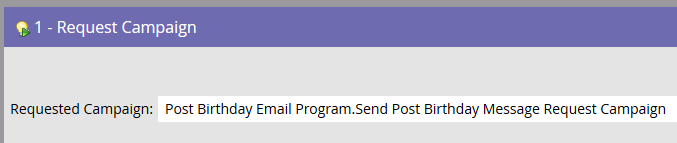
.png)