- Marketing Nation
- :
- Products
- :
- Blogs
- :
- Marketo Whisperer Blogs
- :
- Approaches for Managing Fields in Native and Stand...
Approaches for Managing Fields in Native and Standard Languages
- Subscribe to RSS Feed
- Mark as New
- Mark as Read
- Bookmark
- Subscribe
- Printer Friendly Page
- Report Inappropriate Content
- Mark as New
- Bookmark
- Subscribe
- Mute
- Subscribe to RSS Feed
- Permalink
- Report Inappropriate Content
For global companies using Marketo, we often want to display information sometimes in the native language and sometimes in a standard language (such as English). A very common example is a form on your website. On the Portuguese website, you may wish to show the Country field labeled as País with the Portuguese values in the dropdown (Brasil, Estados Unidos, etc.) However, a corporate marketer may not be familiar enough with the language to know that Estados Unidos means United States. If they pull a smart list in Marketo to find all of the individuals with a Country value of United States, they may miss this variation and thus miss a large number of leads that should be included in the marketing campaign.
There are several common approaches to deal with this problem:
Approach 1: Display Native Language Value but Write English to the Database
On a form, we can display a value in the picklist to the website visitor, but write a different value into the database.
If we go in to the form field to edit the values, you can add the Display Value and the Stored Value separately, either by typing them into the Simple Editor one at a time or by pasting/editing them in bulk in the Advanced Editor, separated by a |.
The form will display to the user with only the Portuguese values:
However, in the database, they will be stored in English (BRAZIL or United States), depending on the option chosen by the website visitor. When the user revisits the form, it will still show the field value in the native language.
The upside to this is that everything is maintained in one field in Marketo and CRM, but the back-end users are able to do everything in one standardized language, regardless of which form the individual originally filled out.
Approach 2: Create Separate English Field in Marketo Only
Sometimes Approach 1 is not preferred because the CRM users are not comfortable with English and they would prefer to work with the native language. This is not usually a major issue with European countries, but is more common with Latin America and Asia.
If making changes to CRM is not possible for some reason, we can create a Marketo-only custom field and create data management campaigns that store an English value for all variations in a separate field. This ensures that the field used in CRM and on the form fields always maintains the native language for the website visitor and the CRM user. However, the marketer in Marketo can still find a standardized English version and they do not need to remember the native language variation of the country name.
So, let’s imagine a form where we display the country for Japan in the native language as日本. The marketer will not know this means Japan if they just look at the Country field. So, instead we build a list of accepted variations and set up a smart campaign to look at the Country field and populate the English version into a custom field.
Note: You can use choices to manage multiple countries in a single flow action, but we would recommend no more than 25 at a time.
This campaign can then be set up to run regularly and the marketer can pull a smart list using the mkto Country – English field to ensure that they always have a complete list of people in Japan, even if they originally populated their country on the English .com site.
Approach 3: Create Separate English Field in CRM
If making changes in CRM is possible and the users may have a need to see the English version in CRM as well as in Marketo, you may want to create the custom field in CRM directly and keep this in sync between both systems.
You must be a registered user to add a comment. If you've already registered, sign in. Otherwise, register and sign in.

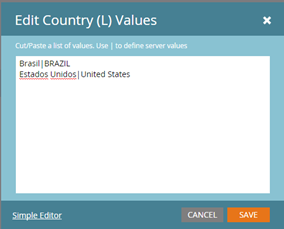
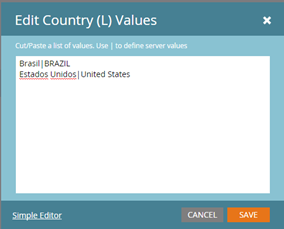
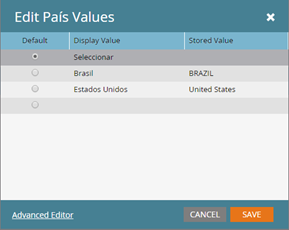
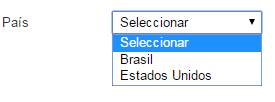


.png)