- Marketing Nation
- :
- Support
- :
- Knowledgebase
- :
- Marketo Instance Access Permissions
Marketo Instance Access Permissions
- Mark as New
- Bookmark
- Subscribe
- Mute
- Subscribe to RSS Feed
- Permalink
- Report Inappropriate Content
To increase the security and privacy of our customer data, Marketo Support has introduced the option for our customers to tell us whether they allow Marketo Support Staff and our authorized representatives to access their instance while troubleshooting support cases.
PLEASE NOTE denying or delaying approval for Marketo Support Staff to access the instance might prevent us from fully investigating the issue raised in the support case, and can result in extended resolution times or the inability to fully resolve the reported issue.
Authorized Support Admin
The Authorized Support Admin can set the remote access permissions for the entire instance by navigating to the ‘Manage Remote Access’ option in the Support Portal. This selection applies to cases raised under the entitlement by either the Authorized Support Admin or Authorized Support Users.
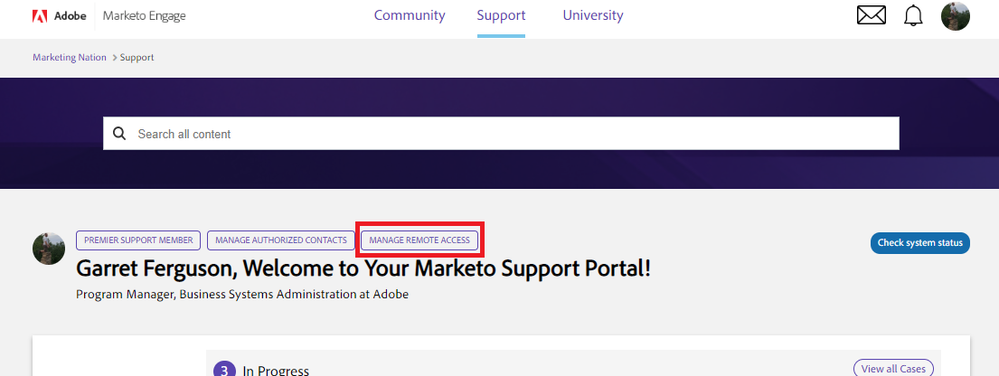
The options that are available are:
- All Cases: By default, Marketo Support Staff can access the instance for all cases raised under the entitlement. When a case is raised, this selection can still be changed during the case creation process.
- Approval Needed: By default, Marketo Support Staff are denied access to the instance for any new case raised under the entitlement. When a case is raised, this selection can still be changed during the case creation process.
- Never: Marketo Support Staff are denied access to the instance for any new case raised under this entitlement. This cannot be changed during the case creation process without explicit permission from the Support Admin.

Authorized Support Users
Authorized Support Users can set the remote access permissions on a per case basis during the case creation process.
- Allowed: Marketo Support Staff can access the instance for the life of the case for troubleshooting purposes.
- Denied: Marketo Support Staff are not allowed to access the instance at any time while this setting remains in place.
If the Authorized Support Admin has opted to Never allow remote access, the permission on the case will be set to Denied and cannot be changed by an Authorized Support User.
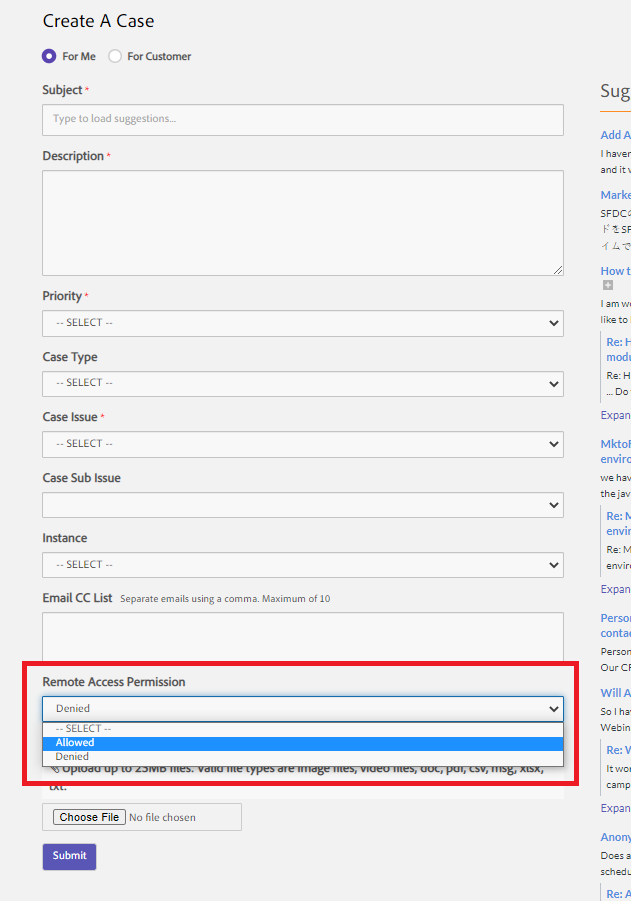
Getting Permission
In the case where Marketo Support staff require access to an instance, and the remote access permission is denied for the case, the support engineer may request permission to be allowed access. There are two options to have access granted.
Option 1: Granting Permission via the Support Portal
Beginning in January 2021, the ability to allow/deny Marketo Technical Support access to your Marketo Instance can be managed on a specific case in the Case Detail page of the Support Portal. The "Remote Access Status" picklist field will display the current status of the case and can be updated. Please note that the ability to edit this field follows the same logic and rules as setting the account level permissions as detailed above.
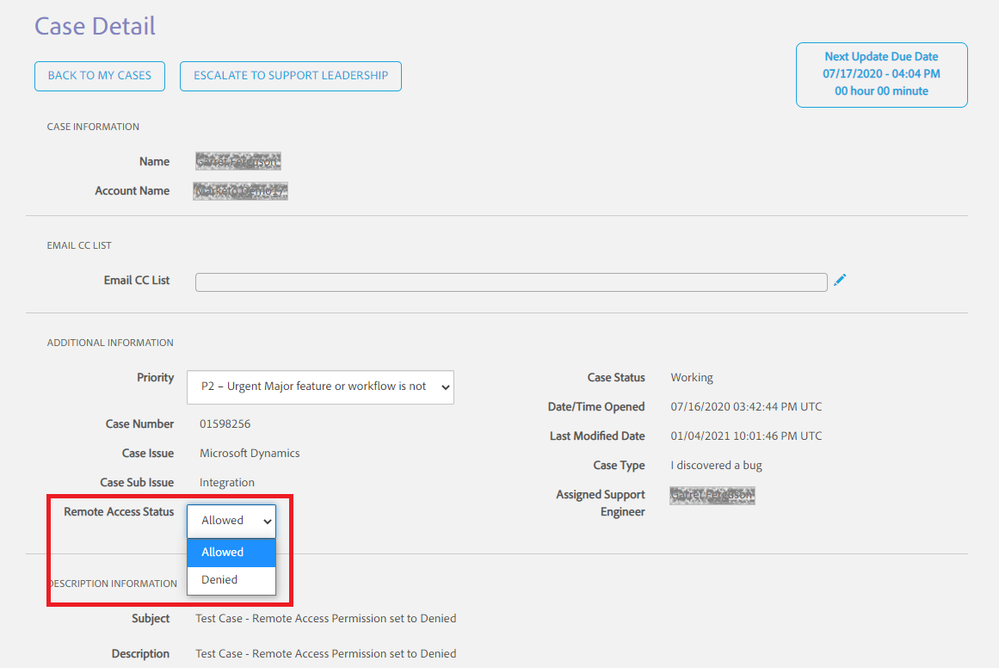
Option 2: Granting Permission via Email
Marketo's Support staff can send the Authorized Support Contact on the case (or the Support Admin, if the denial is at an account level) an email with a link that when clicked will update the case access level.
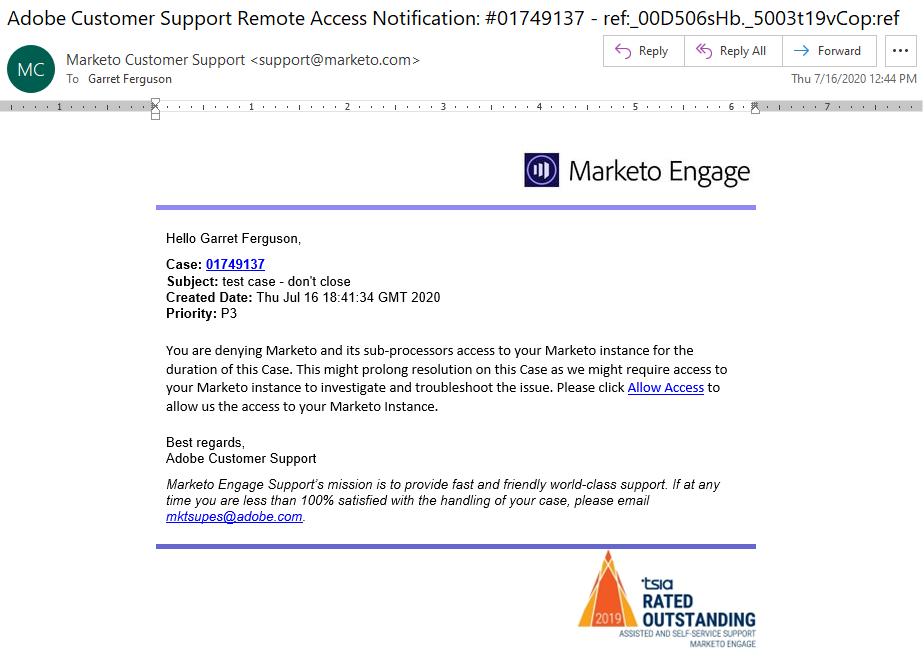
There will also be a comment on the case where this request is being made
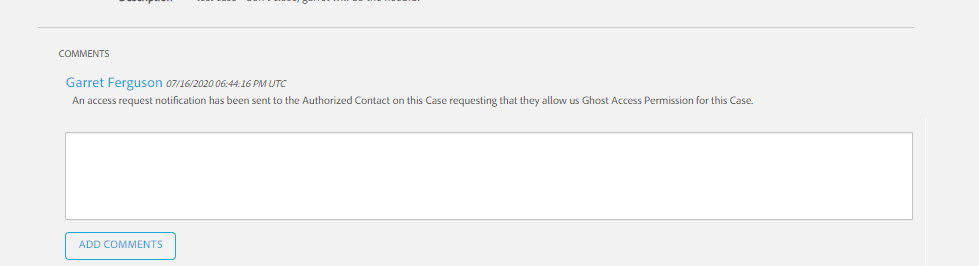
If the access permission on the case is Denied, and the instance wide setting by the Authorized Support Admin is either All Cases or Approval Needed, both Authorized Support Users as well as the Authorized Support Admin can grant the engineer access for that case.
If the access permission on the case is Denied, and the instance wide setting by the Authorized Support Admin is Never, only the Authorized Support Admin can grant us access for that case.
After clicking the "Allow Access" link in the email received, you will be taken to a Thank You page and also another case comment will be added noting your approval for Marketo Support to access your instance for the duration of the support case.
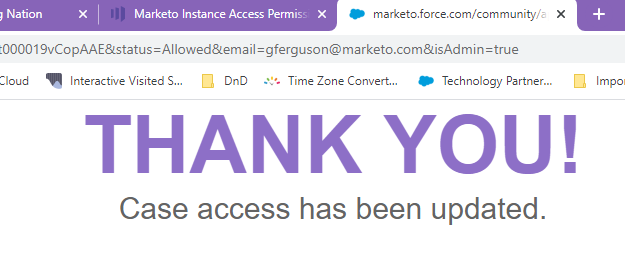
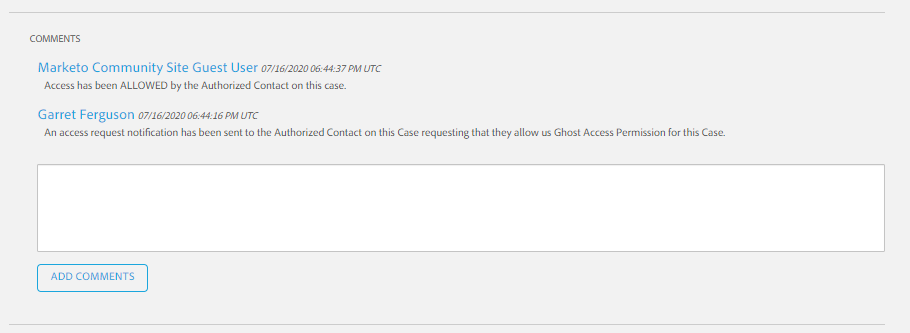

.png)