- Marketing Nation
- :
- Support
- :
- ToutApp Support
- :
- Toutapp Documents
- :
- Recommended Templates
Recommended Templates
- Mark as New
- Bookmark
- Subscribe
- Mute
- Subscribe to RSS Feed
- Permalink
- Report Inappropriate Content
ToutApp’s Recommended Templates help you get the right messaging while saving you time in the process. This gives you greater flow when sending emails and reduces uncertainty when trying to find the right email for the right person. To get started, go to your Templates tab. Select the template you would like to recommend and click edit.
To enable the Recommended Template functionality on your template check, ‘Auto-Suggest this template when’.
All vs. Any
Now it’s time to select your criteria settings. Select ‘All’ if you would like your template to be recommended when all of the criteria is met. Select ‘Any’ if you would like your template to be recommended when any one of the criteria is met. In the example below I have selected ‘Any’.
Setting Criteria
Your criteria is going to set the conditions for which templates will be recommended. You can set a maximum of 3 pieces of criteria. First select the Dynamic Fields you would like to be pointed at in your template.
Conditions
Now you will want to select your condition. When your conditions for your dynamic field are met then the template will be recommended. You will be able to choose from 4 different conditions.
Equals: Value must be an exact match (eg. ToutApp equals ToutApp)
Does not Equal: Value must be anything but an exact match (eg. Toutapp does not equal Tout)
Contains: Only needs to contain the value (eg. ToutApp Rocks! contains Toutapp)
Does Not Contain: The Value must not be in the Dynamic Field (eg. Toutapp Rocks! does not contain Awesome)
In the example above if any of the two criteria are met then the template will be recommended. The first criteria states that if the Title contains the abbreviation VP then the template will be recommended. The second piece of criteria states that if the Company name is not ToutApp then it will be recommended. Now remember if the company name was Toutapp Inc then it would not be recommended in this case. Although it does contain ‘ToutApp’, ToutApp Inc is not exactly equal to ToutApp.
What A Recommended Template Looks Like
Now that your Criteria is set go ahead and save the template. From here, ToutApp will work its magic to surface the best templates for you . For the example below the recipient's title contained VP and the template was recommended. The text in blue will show what criteria was met to recommend this template
Now that you have mapped out your first template, it’s time to map out the rest. Go through your most successful templates and recommend them. Don’t forget to share the template with your team as well. Your recommended settings for any templates will also be shared amongst your team.
-
 Anonymous
Anonymous

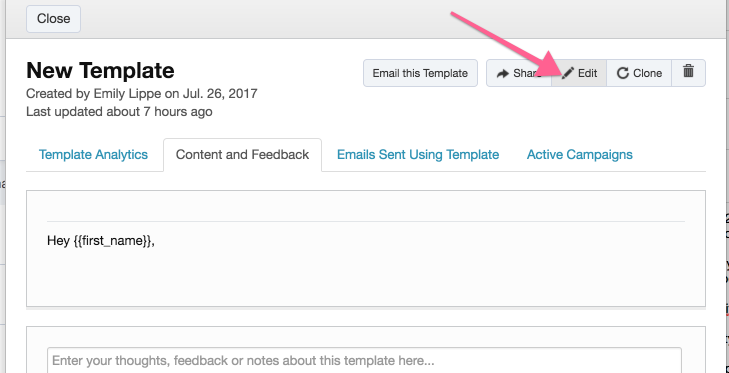
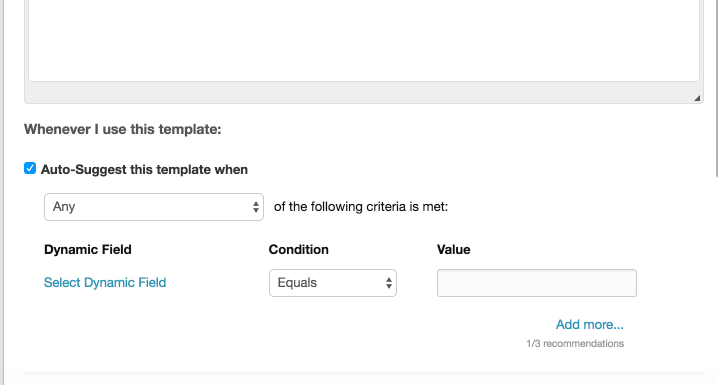
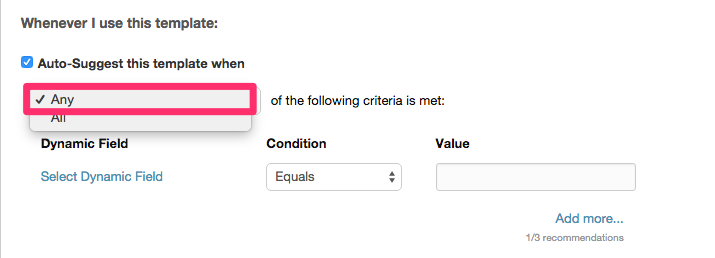
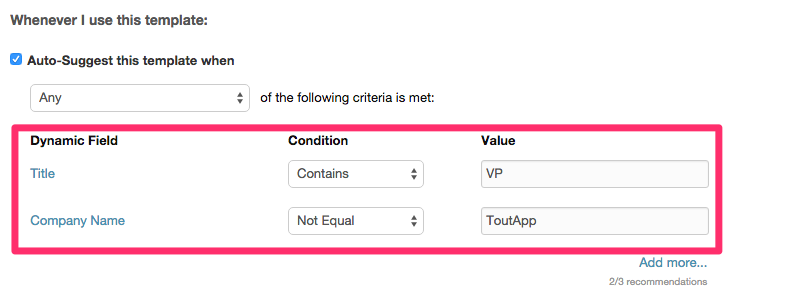
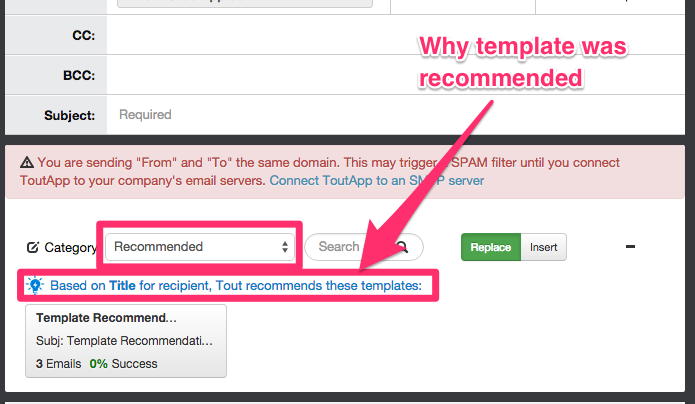
.png)