- Marketing Nation
- :
- Support
- :
- ToutApp Support
- :
- Toutapp Documents
- :
- Having trouble uploading your CSV?
Having trouble uploading your CSV?
- Mark as New
- Bookmark
- Subscribe
- Mute
- Subscribe to RSS Feed
- Permalink
- Report Inappropriate Content
We are in the middle of a data migration to allow all double-byte characters(eg: 臼) to be uploaded in a CSV upload so we can better support our international customers. Unfortunately since it's a lot of data, and a long process it's creating some issues when uploading letters with accents during the migration.
If you are seeing an error message like this, while it looks just like a bunch of Latin, the key is where it says "name =". Whatever comes immediately after the phrase listed there is what is preventing your CSV from uploading. You can search the CSV for that phrase and delete whatever comes immediately after.
This can happen multiple times, and if this is the case you can also try these steps:
for a Mac user:
- Right click csv file, and Open with Textedit
- File > Duplicate (⌘+Shift+S)
- File > Save (⌘+S)
- In the save dialog, under _Plain Text Encoding_ , choose _Unicode (UTF-8)
- Make sure to save it as a CSV from your finder
- Try uploading new file
For a PC user:
- Open Notepad
- File > Open
- Choose CSV file
- File > Save as
- Append.csv to filename
- Save as type should be Text Documents
- Encoding should be UTF-8
- Save and reupload
Give that a shot and if you continue to have trouble, please send the CSV with a copy of the error message in Tout through toutapp.com/help. You can find the error message by clicking on our notifications icon.
-
 Anonymous
Anonymous

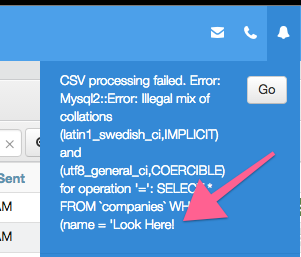
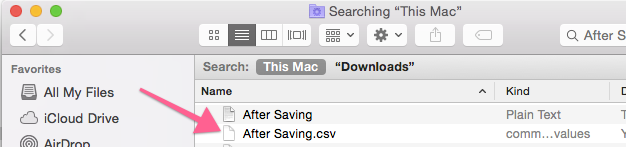
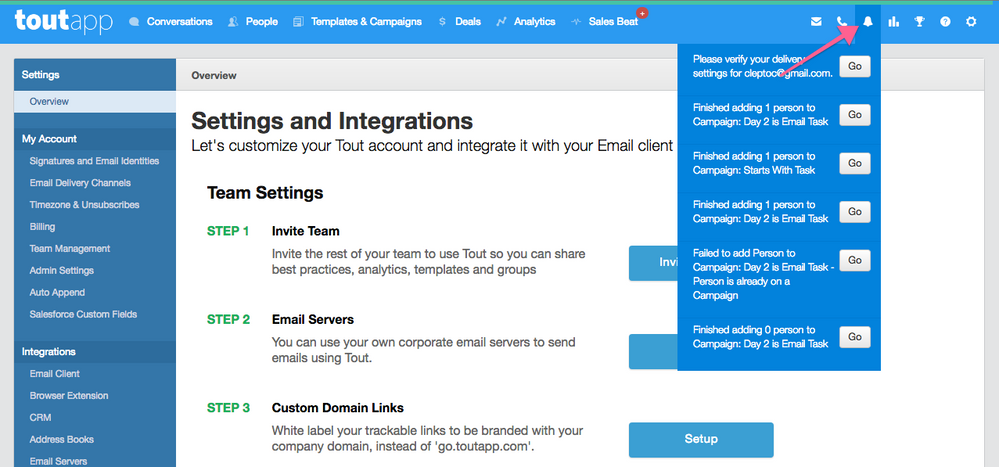
.png)