- Marketing Nation
- :
- Products
- :
- Product Blogs
- :
- Utilizing Bizible Discover Dashboards
Utilizing Bizible Discover Dashboards
- Subscribe to RSS Feed
- Mark as New
- Mark as Read
- Bookmark
- Subscribe
- Printer Friendly Page
- Report Inappropriate Content
- Mark as New
- Bookmark
- Subscribe
- Mute
- Subscribe to RSS Feed
- Permalink
- Report Inappropriate Content
*Posted on behalf of internal Marketo Marketing Operations Manager, James Leedom*
One of the most important features of Bizible is its ability to have multi-level views for all members of your team, which better enables your team and drives efficiency. To show you this, I’m going to share some of my go-to Bizible Discover Dashboards.
(Note: The images you see below are from a demo instance)
1. The first Discover dashboard that I utilize almost daily is the Account Based Marketing dashboard. This dashboard provides the ability to track efforts towards target accounts and the level of engagement from marketing efforts.
My first go-to filter on this dashboard is the channel filter to see how certain channels such as Email or Event are performing. My other go-to filter is one of our custom segments, the “region” filter.
Pro Tip: It’s helpful to have your segmentations set up and running in the same way that the business units that your company divides your database into. This enables teams around the country or around the world to look at their effect on Marketing.
This will show you how many accounts you’ve been engaging with in a certain region (or constraint of your choosing). You can see the amount of Touchpoints on the account, and gain insight into why you are or aren’t engaging with them. Do you have a lack of contacts on the account? Maybe invest in building your audience on certain account types.
2. My second Discover dashboard is the Marketing Ops role-based view. Here you can see which accounts have open opportunities and good levels of engagement. You can search just one account via the Account Name field, or you can just look at “Opportunity Name = New Business Product 1” and see all accounts, contacts, leads, and campaigns that are contributing to those opportunities. This can be great collateral for presentations and state of business type conversations.
3. The third and probably my most-used dashboard in Discover is the Web Traffic board. I like to use this to look at which pieces of content are driving the most revenue as well as see where that traffic came from. If you group the dashboard by subchannel and then add in a filter to say “URL Contains /resources/“ (or something similar based on your content hosting page), you can see revenue per visit, how many forms were filled out, and a month over month analysis of which channels contribute most to content downloads.
Bizible dashboards within Discover can be used for most reporting use cases, and to save one all you’ll have to do is bookmark the link. Any changes you make will change the link, so the old one will still be valid! To learn more about additional Discover Dashboards, check out our product documentation.
You must be a registered user to add a comment. If you've already registered, sign in. Otherwise, register and sign in.

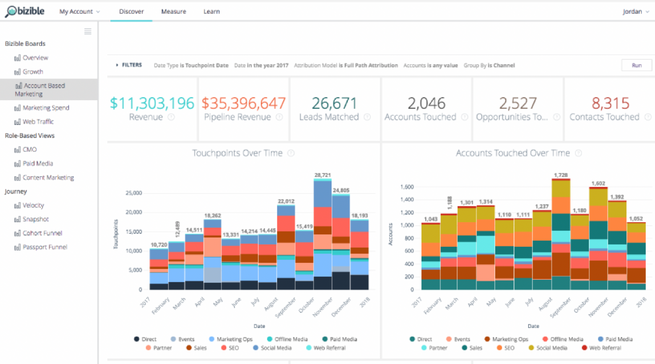
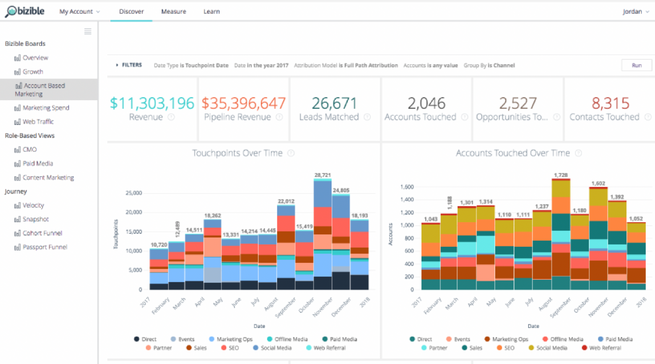

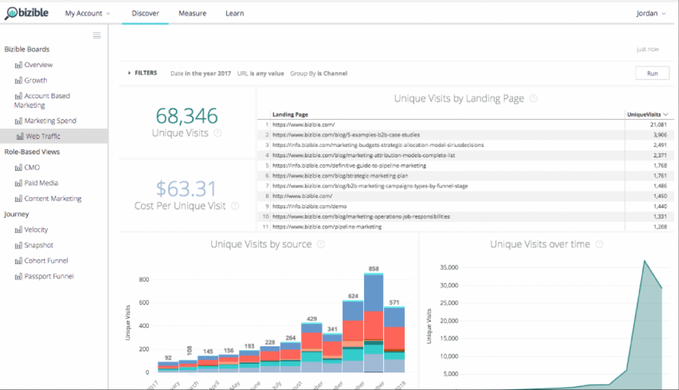
.png)