- Marketing Nation
- :
- Products
- :
- Champion Blog
- :
- Champion Program Blogs
- :
- My Marketo Engage Morning Routine: Everyday Tips f...
My Marketo Engage Morning Routine: Everyday Tips for Driving Marketing Operation Efficiency
- Subscribe to RSS Feed
- Mark as New
- Mark as Read
- Bookmark
- Subscribe
- Printer Friendly Page
- Report Inappropriate Content
- Mark as New
- Bookmark
- Subscribe
- Mute
- Subscribe to RSS Feed
- Permalink
- Report Inappropriate Content
Last Updated Date: December 15, 2023
As a Marketing Operations professional, a key part of your job is administering your team’s martech platforms. You need to make sure your tools are running in tip-top shape, and it’s important to establish routines to keep your instance healthy.
Your Marketo Engage instance is the heart of your MarTech stack, so you need to make sure that everything is running smoothly. If you’re a Marketo Engage Admin, you can do this routine before you’ve drained your coffee cup. You’ll start your day with a quick temperature check and be able to identify any issues before they get out of control. Here’s my Marketo Engage Morning Routine:
1. Notifications
You can find notifications on the right side of the top nav—look for the little bell icon. This is the place you’ll most frequently find issues. Notification types include CRM sync failures, API errors, quarterly idle trigger cleanups, and ad platform sync failures.
You’ll want to click into any person records that had CRM sync failures. Look at the “Activity Log” and see if there was a successful “Sync Person Update” action. If not, correct any field validation errors, and re-sync the records with a “Sync to CRM” action. If a large number of Person records all had the same error, select all and sync all of them. Make sure to click on the “View Results” link to confirm that they all synced successfully.
Web services errors happen occasionally, and usually resolve themselves. But if you start seeing a pattern of the same errors in high numbers, you may need to look into the integration that is causing the errors. (Pro Tip: use a separate integration user for every integration, so it’s easy to customize the permissions and troubleshoot errors.)
Pro Tip:
I recommend keeping a log of CRM sync errors so you can review major issues and trends with your CRM Admin. When I see a pattern of sync issues, I work with my CRM admin to research and fix the root of the issues. Download the template and follow the steps below to document CRM sync issues for your instance. NOTE: If you just have a few errors, it’s probably faster to copy-paste the information.
- First, note the date that the error occurred.
- Then, enter the number of person records affected by that error. (Sometimes your CRM will only throw an error for one person. Sometimes there will be many people with the same error at once.)
- Next, note the email address of one person affected by the error. This makes it easy for you to reference and discuss the errors.
- Then paste links to the person record in Marketo Engage and CRM Lead/Contact record of that person.
- In the last column, paste the actual text of the error.
To understand the error codes, check out the Response-Level Error Codes table for detailed descriptions.
2. Campaign Queue
The "Campaign Queue" is a bit hidden, but it’s a great way to check on the health of your instance. It gives you a quick snapshot of how the plumbing is running in your instance. To find it, click at the top of your "Marketing Activities" navigation bar. (If you have multiple Workspaces, there is a separate queue for each.)
Here you’ll see all Smart Campaigns that are running or waiting to run. It’s key to remember that your Marketo has a finite amount of processing power, so if you have too many smart campaigns all trying to run at once, they’re going to get clogged in the queue.
Having a full queue is not necessarily a bad thing. If you have just sent out a big email blast, or there is a lot of activity on your website, there will naturally be a lot of activity in Marketo Engage. However, it’s a good idea to scrutinize the active campaigns. See if any one campaign is processing a high volume of person records and preventing other smart campaigns from running.
Marketing Rockstar Guides has a great detailed explainer on load balancing your campaign queue.
Pro Tip: If your campaign queue looks full, take a screenshot. Then check it an hour later and compare.
Next, I head over to the “Admin” section to do a quick check of three key areas.
3. Marketo Engage and Salesforce Sync
First, I check on the Salesforce sync. In the “Integrations” section of Admin, click on the icon for Salesforce. On the top right, you’ll see a date/time stamp of when Marketo last synced with Salesforce. As a reminder, each Salesforce Sync will update any records that have changed in either platform. The next sync will start 5 minutes after the last one has completed. If you have a lot of records updating in one platform or the other, your sync may take longer than usual. Spot checking this once a day will help identify any issues.
The Sync Status Dashboard will show you the most recent sync jobs and whether they were successful or not. Review and troubleshoot any sync errors from here. If you double-click on an item in the error log, it will pull up a detailed view that includes the Salesforce ID and the Marketo ID. You can click the Marketo ID to open the person record.
For Microsoft Dynamics users, see the Sync Status interface in this product doc.
4. Launchpoint
LaunchPoint is the home for all your non-CRM integrations, whether they’re native Marketo Engage integrations or custom API connections. Give this a quick once-over. Are there any disconnected services that show errors? Or is one of your services set to expire and needs to be re-authenticated?
5. Web Services
Finally, click on "Web Services". Here you can see how many API calls are being made between Marketo Engage and all those API connections you reviewed in step 4. You want to ensure that you’re staying well below your daily limit. (Learn more about Marketo API limits HERE) If you hit your limit, Marketo Engage won’t be able to communicate with any other systems for the rest of the day! (NOTE: this will not show CRM sync API calls – those count against your CRM’s limits, not Marketo Engage.)
First, you’ll see API call information. Requests in the last 7 days is a nice quick snapshot of a rolling 7 day period.
If you click into that number of requests, you’ll see a table of the number of calls made by each service over the past week. If anything looks higher or lower than expected, you know where to investigate further.
And that’s my Marketo Engage Morning Routine!
Summary & Action Items
Develop your daily morning routine to keep your instance running efficiently:
- Review the "Notifications" tab
- Review the "Campaign Queue" tab
- Review the "Marketo/CRM Sync" tab
- Review the "Launchpoint" tab
- Review the "Web Services" tab to confirm your API calls stay below your daily limit
What do you do to check the health of your Marketo Engage instance? Let us know in the comments!
- Tags:
- admin
- adobe marketo integration
- api call error
- api errors
- campaign queue
- crm troubleshooting
- launchpoint
- marketo admin troubleshooting
- marketo api integration
- marketo app integrations
- marketo audit
- Marketo daily rituals
- marketo instance audit
- marketo integration with salesforce
- marketo issues
- marketo salesforce integration issues
- MarTech Health Check
- notifications
- sync error
- sync settings salesforce
- « Previous
-
- 1
- 2
- 3
- 4
- Next »
You must be a registered user to add a comment. If you've already registered, sign in. Otherwise, register and sign in.


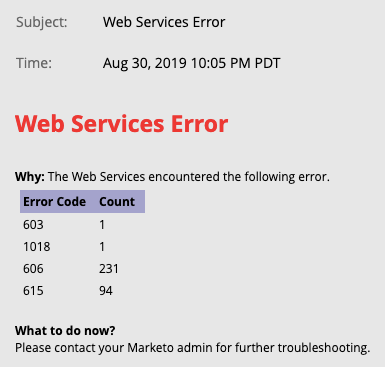

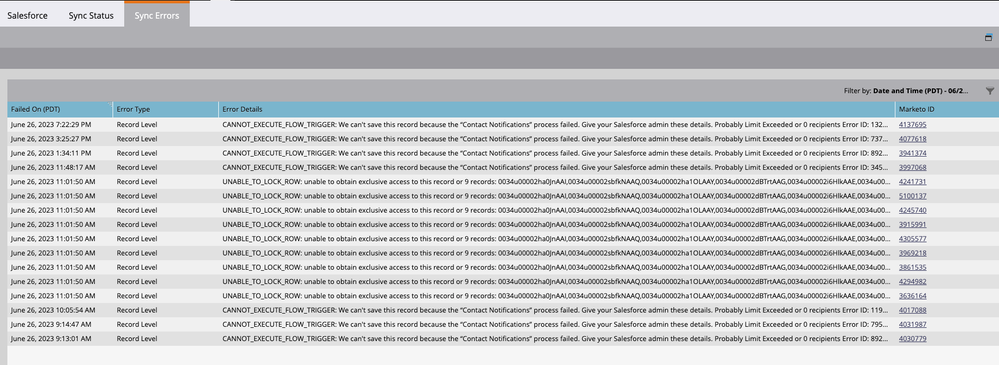
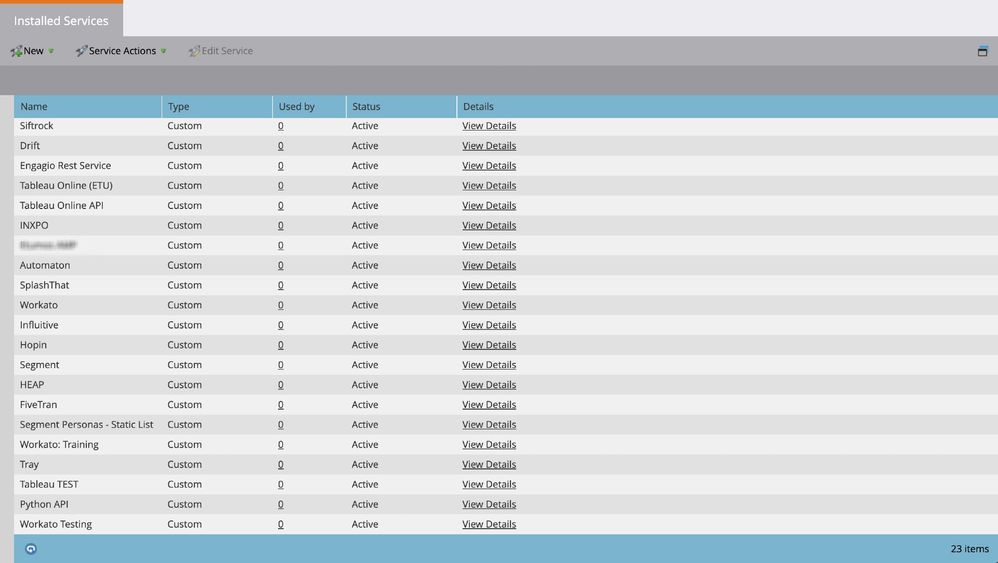
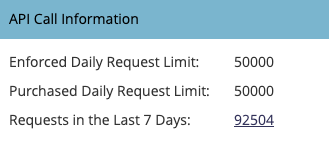
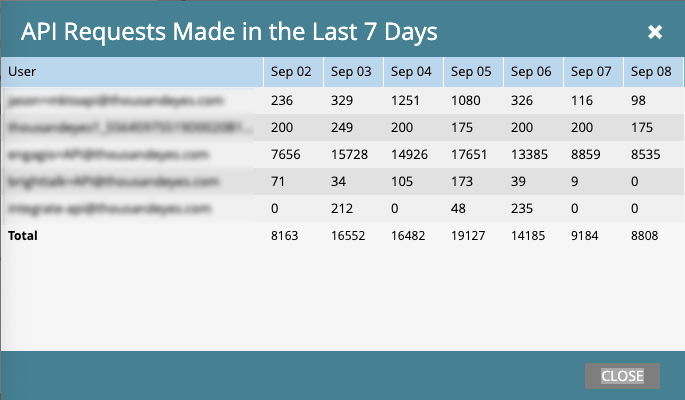
.png)